Satellite imagery can be used for several purposes. In environmental studies, its use has obvious advantages: low cost, large spatial coverage, and historical snapshots of a certain phenomena. In this series of posts, I am uploading a very well constructed tutorial on how to carry an unsupervised classification, for the study of multi temporal trends of a given geomorphological feature.
In this post, I am showing you how to stack multispectral bands in Erdas 2011. The tutorial has been elaborated by the ecologist and agricultural engineer Carola Buitron, supported by J. Fernandez and our team. The upcoming posts will show you the remaining steps to accomplish the task I mentioned. Enjoy and learn.
For the exercise, it will be used the following image:
Image code
|
Date
|
Satellite
|
Band
|
l5001073_07319971016
|
16 octubre 1997
|
Landsat 5
|
l5001073_07319971016_b10
l5001073_07319971016_b20
l5001073_07319971016_b30
l5001073_07319971016_b40
l5001073_07319971016_b50
l5001073_07319971016_b60
l5001073_07319971016_b70
|
An advice: Create several folders, to store the different stages of the process. Ex. Folder STACKED IMAGES, CUT IMAGES; ATMOSPHERIC CORRECTED, etc.
1- Go to MANAGE DATA → IMPORT DATA, it will pop out the window “Import”. Look for the TIFF extension. In Input File look for the desired image and load the first band (Ex. l5001073_07319971016_b10).
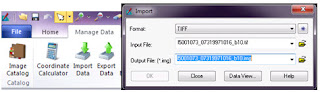
In Output File select the folder where to store the image, which has already been converted into IMG format. Then click OK.
It will appear a window named Import TIFF. Go to “Import option” and click “Ignore zeros in output stats”. Then click OK twice.
Follow the same procedure for the remaining bands. Click OK and close.
2. 2. Go to RASTER → SPECTRAL → LayerStack. It will appear a window named “Input File“. Look for the first band of our image: l5001073_07319971016_b10.img; click “Add”, then in “Input File” load the second band: l5001073_07319971016_b20.img, and click “Add”. Follow the same procedure to load the remaining bands. In “output”, create a new folder (Ex. STACKED IMAGES) and sabe the image under the name, ex., l519971016_stacked. Select the option “Ignore Zero in Stats” and then OK.



hallo, thanks for Information,
ReplyDeletekann you tell, why you use Data_type: unsigned-8_bit ?!?!
hallo, thanks for Information,
ReplyDeletekann you tell, why you use Data_type: unsigned-8_bit ?!?!
Thanks for your comment! My answer may not be as deep as you may expect. I have used 8-bit option because it gave me good results compared to the other options I tried. It may be related to the type of data of the Landsat imagery. As simple as that.
Delete